LinkedIn Ads offer a unique opportunity to reach a professional audience with precise targeting. If you’re new to LinkedIn advertising, this guide will walk you through everything you need to launch your first campaign — from setting up your account to optimizing your ads.
Table of Contents
- Why Choose LinkedIn Ads?
- Understanding LinkedIn Ad Types
- Setting Up Your LinkedIn Ads Account
- Creating Your First LinkedIn Campaign
- Defining Your Target Audience
- Choosing the Right Ad Format
- Setting Your Budget and Schedule
- Designing Your Ad Creative
- Launching and Monitoring Your Campaign
- Tips for Optimizing LinkedIn Ads
- Measuring Success and Reporting
- Common Mistakes to Avoid
- Conclusion
1. Why Choose LinkedIn Ads?
LinkedIn is the world’s largest professional network with over 900 million members globally. Unlike other social platforms, LinkedIn users are primarily business professionals, making it the best place to:
- Reach decision-makers and executives
- Target by job title, company, industry, and more
- Promote B2B products, services, or events
LinkedIn Ads allow you to target precisely, making your advertising spend efficient and impactful.
2. Understanding LinkedIn Ad Types
LinkedIn offers several ad formats, each suited to different marketing goals:
- Sponsored Content: Ads appear directly in the LinkedIn feed. Great for engagement and lead generation.
- Message Ads (InMail): Send personalized messages to prospects’ inboxes. Useful for direct offers or event invites.
- Text Ads: Small ads appearing on the sidebar or top of LinkedIn pages. Good for simple brand awareness.
- Dynamic Ads: Personalized ads that adapt to the viewer (e.g., showing their profile picture).
3. Setting Up Your LinkedIn Ads Account
Step 1: Create a LinkedIn Page for Your Business
If you don’t have a LinkedIn company page, you need to create one because LinkedIn Ads run through company pages.
- Log into LinkedIn
- Click the “Work” icon (top right) > Create a Company Page
- Fill in your company details (name, website, industry, logo)
Screenshot suggestion:
- LinkedIn “Create a Company Page” interface
Step 2: Access LinkedIn Campaign Manager
Campaign Manager is LinkedIn’s advertising dashboard.
- Go to https://business.linkedin.com/marketing-solutions/campaign-manager
- Click Create Account
- Follow prompts to set up your ad account, linking your company page
Screenshot suggestion:
- Campaign Manager dashboard and “Create Account” screen
4. Creating Your First LinkedIn Campaign
Step 1: Choose Your Campaign Objective
LinkedIn offers campaign objectives like:
- Brand Awareness
- Website Visits
- Engagement
- Lead Generation
- Job Applicants
Select the one that best fits your goal.
Screenshot suggestion:
Campaign Objective selection page
Step 2: Name Your Campaign
Give your campaign a clear name that helps you track performance later.
5. Defining Your Target Audience
Targeting is LinkedIn’s strongest feature. You can narrow down by:
- Location (required)
- Company (name, industry, size)
- Demographics (age, gender)
- Job Experience (title, function, seniority)
- Education (degree, field of study)
- Interests and Traits
Choose the filters most relevant to your buyer persona.
Screenshot suggestion:
Audience targeting interface with filters selected
6. Choosing the Right Ad Format
Depending on your campaign objective, LinkedIn will offer you suitable ad formats. For example, lead generation campaigns often use Sponsored Content with Lead Gen Forms.
7. Setting Your Budget and Schedule
Budget Types:
Daily Budget: Maximum you want to spend per day.
Total Budget: Maximum spend for the entire campaign.
Bidding:
You can choose:
Automated bidding: LinkedIn optimizes bids for you.
Manual bidding: Set your own max CPC or CPM.
Set your campaign start and end dates or run continuously.
Screenshot suggestion:
Budget and bidding section in Campaign Manager
8. Designing Your Ad Creative
Depending on ad format, create compelling visuals and copy.
Tips:
- Keep headlines clear and benefit-driven.
- Use professional images or videos that resonate with your audience.
- Include a strong call-to-action (CTA) like “Download Now” or “Register Today.”
You can upload creatives directly or create new posts within Campaign Manager.
Screenshot suggestion:
Ad creative creation interface
9. Launching and Monitoring Your Campaign
Once your ads are set, review everything and hit Launch.
After launching:
- Monitor performance through metrics like impressions, clicks, CTR (click-through rate), and conversions.
- Use Campaign Manager’s dashboard to track results.
Screenshot suggestion:
- Campaign dashboard showing performance metrics
10. Tips for Optimizing LinkedIn Ads
- Test different headlines and images (A/B testing).
- Refine audience targeting based on performance.
- Adjust bids and budgets for better ROI.
- Use LinkedIn’s Lead Gen Forms to reduce friction.
- Retarget visitors who engaged but didn’t convert.
11. Measuring Success and Reporting
Define KPIs (Key Performance Indicators) based on your objective:
- For lead gen: number of leads and cost per lead
- For awareness: impressions and reach
- For website visits: click-through rate and traffic quality
Export reports from Campaign Manager regularly to analyze trends.
12. Common Mistakes to Avoid
- Targeting too broad or too narrow an audience
- Ignoring ad creative quality
- Not setting a clear campaign goal
- Skipping budget optimization and bid adjustments
- Forgetting to test different ads
13. Conclusion
Starting with LinkedIn Ads may seem daunting, but by following this step-by-step guide, you can confidently set up your first campaign and reach the right professionals.
Remember, success on LinkedIn Ads comes from ongoing testing and learning. Use data insights to continuously improve your targeting and creatives.